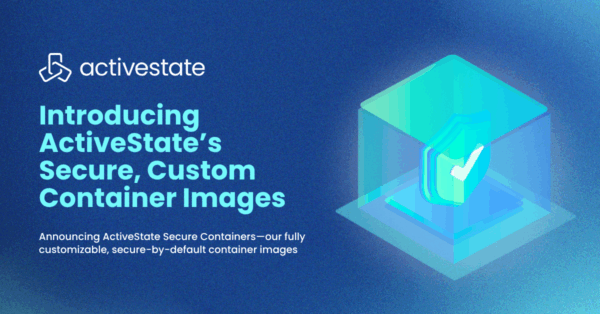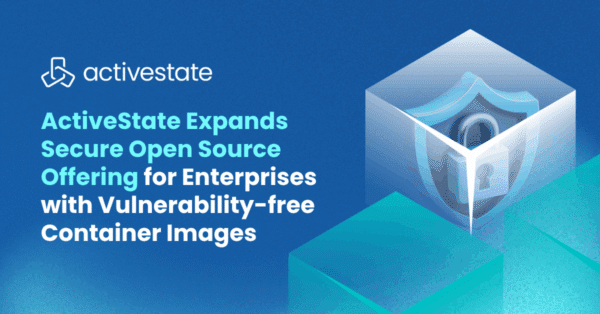If you work with Anaconda Python, you’re probably already familiar with the fact that Conda and Anaconda Navigator are package managers that can be used to add packages to your Anaconda/Conda environments. Navigator is the desktop graphical user interface (GUI) for managing packages, and Conda is the command line equivalent.
Conda vs Pip
Note that Conda and Pip handle dependencies differently:
- Conda analyzes the package for compatible dependencies and how to install them without conflict. If there is conflict, Conda will let the user know that the installation cannot be completed.
- Conda will work with any version of Python, however it is limited to Anaconda and Conda environments.
- Pip installs all package dependencies, regardless of whether they conflict with other packages already installed. To avoid dependency conflicts, pip uses tools such as virtualenv and venv to create isolated environments.
- Pip will work in any environment where Python is installed, including Anaconda and Conda environments, but it cannot install Conda Python packages.
Package Installation on Anaconda – Requirements
Before any Python packages should be installed, ensure that the latest versions of Conda and Anaconda are present. The most common method of ensuring that both Anaconda and Conda are up-to-date is to open an Anaconda Prompt or terminal (depending on the operating system) and enter:
conda update conda --all conda update anaconda
Installing Python Packages with Conda
The Conda package manager is the most commonly used way to install and manage packages in a conda environment. While you could use the GUI-based Navigator, it’s often quicker and easier to use the Conda command-line tool that is included as part of your Anaconda distribution.
To install a package with Conda, open an Anaconda Prompt or terminal (depending on the operating system) and enter:
conda install <packagename>
Installing Python Packages with Anaconda Navigator
If you prefer to take a GUI approach, you can use Anaconda Navigator to install packages by doing the following:
- Launch Anaconda Navigator via the Start Menu or click on the Anaconda Navigator Desktop app.
- In the Anaconda Prompt or terminal, enter:
Anaconda Navigator
- Search for the required package.
- Select the package and click on it to begin the installation.
ActiveState VS Anaconda
Despite introducing the ActiveState Platform only a few years ago, ActiveState already offers many of the features Anaconda has been building for the past decade. But ultimately, whether you switch or pay will depend on your needs and budget.
Before you decide, it may be worth taking a closer look at the alternatives:
- Learn more about the commercial support advantages of ActiveState compared to Anaconda
- Test drive the free ActiveState for Anaconda Users distribution, which contains a version of Python 3.9 and the majority of packages found in the Anaconda Individual Edition:
With deep roots in open source, and as a founding member of the Python Foundation, ActiveState actively contributes to the Python community. We offer the convenience, security and support that your enterprise needs while being compatible with the open source distribution of Python.
Download ActiveState Python to get started or contact us to learn more about using ActiveState Python in your organization.