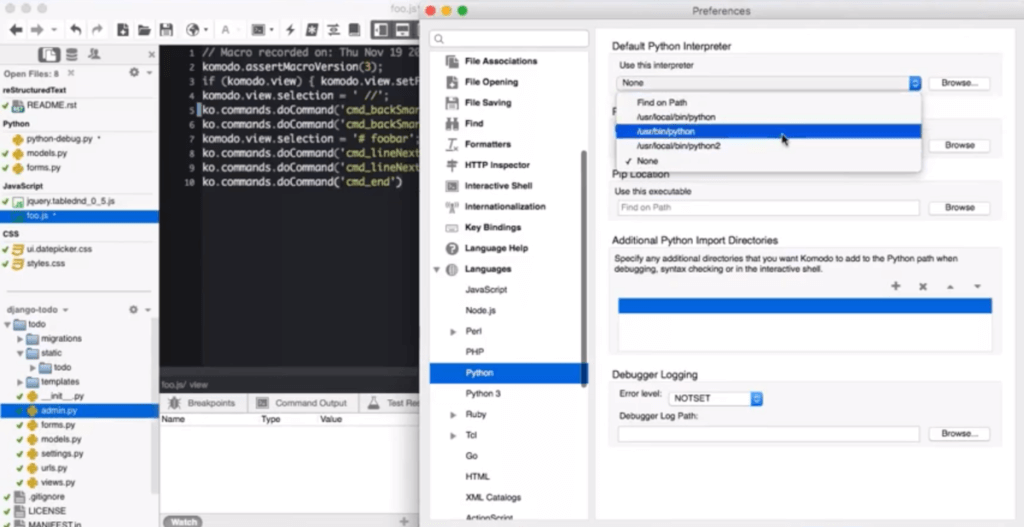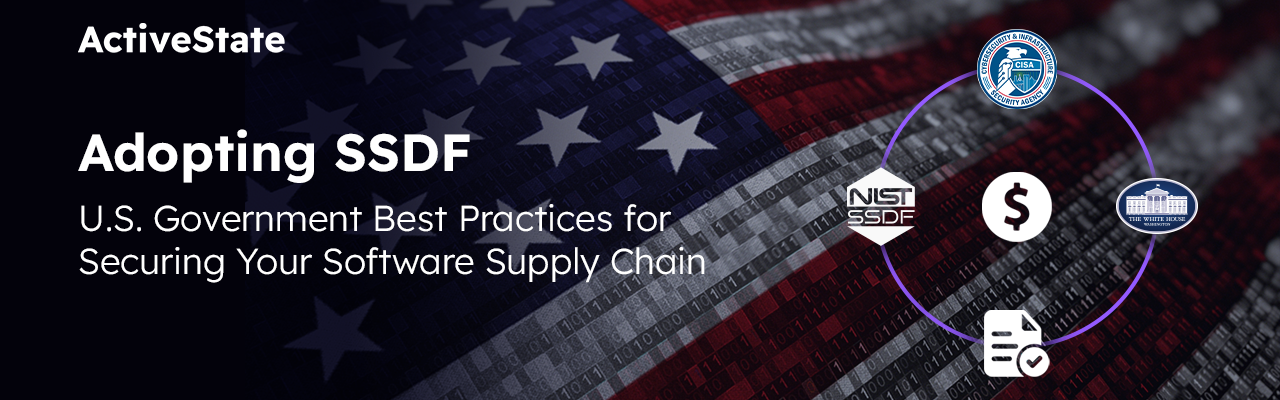Komodo has been written with the concept of “make the best guess then allow custom changes”. For 90% of Komodo features, you should simply be able to start Komodo and use it, and it will just work.
At start up, Komodo will search your system path for various tools to allow it to perform a variety of tasks. It will search for any supported languages installed as well as any supported source code control tools. It will choose the first instance of the tool that it finds. If you have multiple versions of Ruby on your path for instance, and Ruby 1.9.3 is the first one on the path, Komodo will use that version for any Ruby IDE tasks that need an interpreter.
You can customize what interpreters and SCC tools [Komodo uses in your preferences](http://docs.komodoide.com/Manual/prefs#preferences_language-configurationarbitrary).
As with any IDE though, there is a huge suite of preferences that allow you to customize Komodo–from the number of spaces in your indents (for every language available) to custom formatters to how widgets are displayed in the side panes. And because Komodo comes with most of its features already installed (unlike a LOT of other IDEs), the preferences are grouped in logical ways and don’t grow in size as you install tool after tool just to have a real, working IDE.
Create Account Try Komodo IDE

Top 3 Uses Cases for Managing Open Source at Scale
Managing open source complexities can slow down development. Point solutions only let you be reactive. Learn how to become proactive.