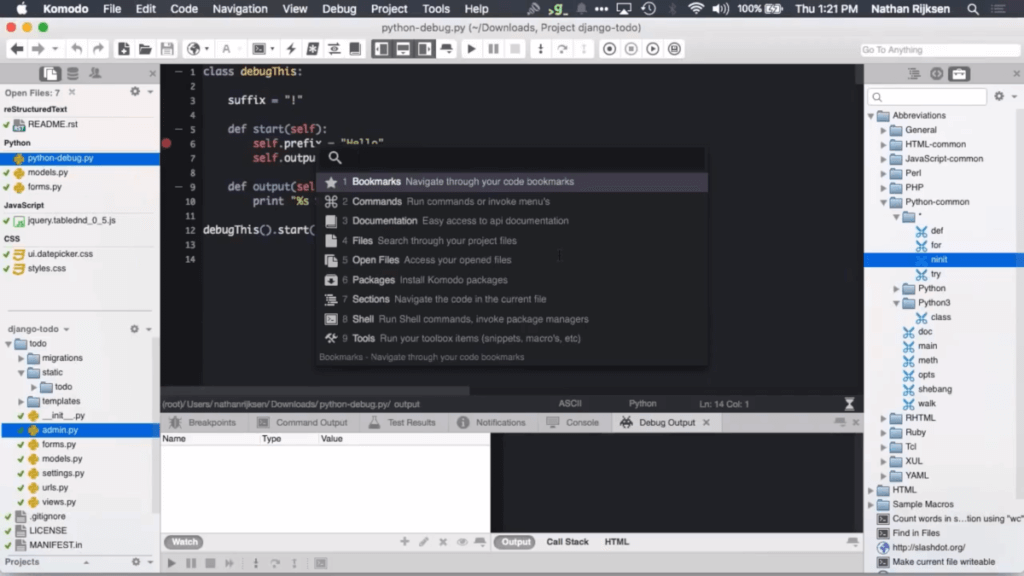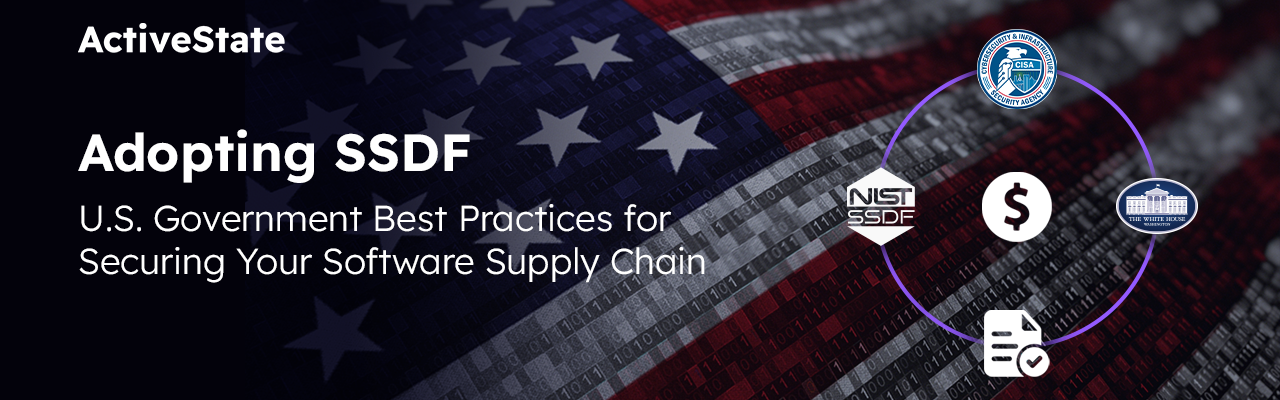Komodo’s Commando tool is a workhorse in Komodo. Through the Commando window you can access all of Komodo’s internal commands, all toolbox items, open any file on your computer, find code symbols related to your file and project, etc. I’ve barely scratched the surface–it’s a very powerful feature.
The commando tool also allows you to execute any arbitrary command line expressions in the Shell scope. You can then launch that command in an external terminal window or have the output of the command be dumped into your current file, at the location of your cursor.
The Shell scope allows you to also implement smart interfaces for various command line tools like `vagrant` or `docker`. By “smart” I mean that you can query your Docker tool so when you type `docker attach` and need to specify an image, Komodo will show you a list of available images. We’ve done a similar thing for Vagrant commands.
If you ever need to look up something in the docs for the language you’re writing, you can quickly do fuzzy matching for it under the Documentation scope for your language. These docs are offline so you don’t need a connection and you don’t need to open another browser tab.
If you need a new tool for Komodo that’s not included by default, you can open the Packages scope, search for a keyword and install the addon, Userscript, snippet, color scheme, etc. right there in the Commando dialog. It also handles updates and removes those addons too.
I could go on like this for every scope but I suggest you open Komodo, press `ctrl + shift + o` and explore the tool.

Top 3 Uses Cases for Managing Open Source at Scale
Managing open source complexities can slow down development. Point solutions only let you be reactive. Learn how to become proactive.