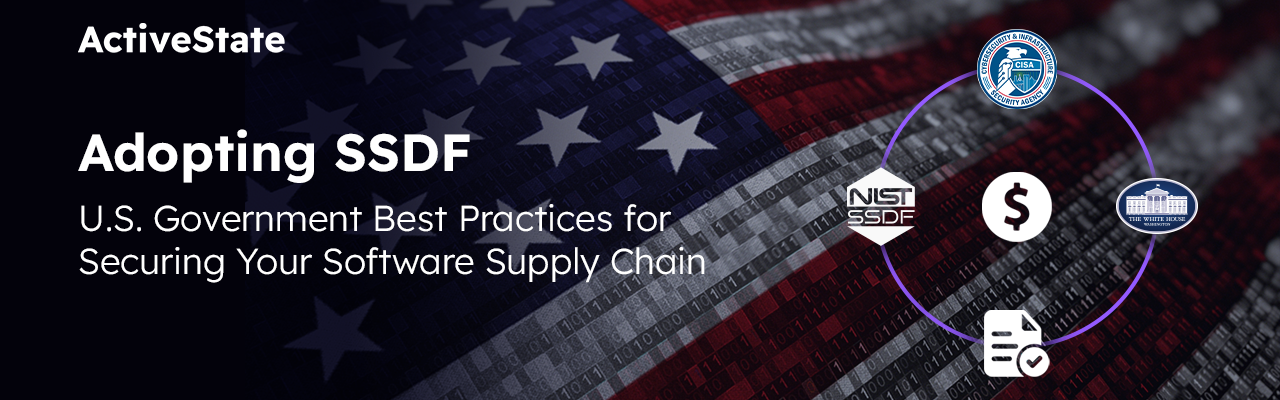I have to get this off my chest: I think the default “Live Import” on Komodo projects can be dangerously confusing. A number of friends have, after trying Komodo, have asked me “WTF is up with Komodo’s file manager project thingy?” I generally tell them two things:
- The projects sidebar is not a file manager. You’ll get extremely confused and frustrated if you try to use it as such.
- Disable the following option immediately: Preferences|Directory Import|Live Import. Use Live Folders instead (see below).
A Komodo project is an XML file with a .kpf extension. It can contain:
- “Project components”: Things like templates, macros, run commands, and snippets. These elements are stored in the XML file itself.
- Folders: There are two types:
- Virtual Folders (pink): Buckets for project components. These can start to look like a filesystem (see the Toolbox|Abbreviations samples), but they’re just a representation of the internal structure of the .kpf (XML) file that contains them. You can organize these however you like; the filesystem is not affected.
- Live Folders (yellow): Pointers to filesystem directories. These are displayed in a tree view and show you the contents of those directories. You can add and delete files and sub directories within these, but you can’t move things around. Well, you can try to move things around, and it might even look like you’re doing so, but you’re just changing an internal pointer in the project – nothing moves on your filesystem.
- Files: As with Live Folders, these are just pointers to a file on your filesystem. Moving them around in the project doesn’t change their real location.
It can get confusing because Komodo displays the “virtual” components (templates, macros, etc.) pretty much the same way as “live” components (pointers to files and directories). Sure, the live and virtual folders are colored differently, but that’s not immediately obvious (Mea culpa: I chose those icons). There’s also one additional twist that can further blur the distinction: Live Projects.
“Live Import” is enabled by default in Komodo. This means that when you create a new project in Komodo, it’s a Live Project – the top level of the project tree is a Live Folder pointing to the directory the project was created in.
I understand the logic of using Live Projects by default: your Komodo project file will always live with your actual project files (kind of like .svn directories). If you know that’s what is happening, and you don’t intend to add any project components to it (macros, templates, etc.), and you don’t attempt to move any of the files or directories around, this will probably work fine for you.
It doesn’t work for me. Here’s what I do instead:
-
Keep all my Komodo projects in one directory:
I personally like to keep all of my .kpf files in the same directory. It makes it easier for me to find projects to open them, and it allows me to check them in to a source code control repository separate from the source files. For example, I might not want to save my .kpf file in a public repository (though this might be useful in some situations – I’ll blog about that sometime).
With Live Import enabled, newly created projects would have this .kpf storage directory as the top level. This can be changed in the project properties (Properties|Live Import), but I’d rather set the project up initially as an empty “static” project and add a live folder for the top level directory of the files I want to work on.
-
Use multiple live folders at the top level:
Admittedly, for some people this makes a project more confusing. But, if I’m working in a source tree that has lots of folders I don’t care about, adding the few live folders that I am interested in at the top level (regardless of where they are in the source tree) lets me access my files from in the project manager a lot more quickly.
-
Add macros, templates, commands, etc. to a “Tools” folder:
I don’t like to put my project-specific macros and templates in a directory that is supposed to represent a filesystem directory. I’d rather create a “Tools” folder at the top level of the project to contain those things. That way I don’t have “virtual” things mixed up with my “real” files. If you create a lot of these components, you could create separate folders for macros, templates, commands, etc.
Hopefully this helps folks get their heads around what’s happening in that mysterious left pane. Feel free to post or comment on how you’re using Komodo projects. There’s probably a lot of ways to use Komodo projects that I’ve never thought of.