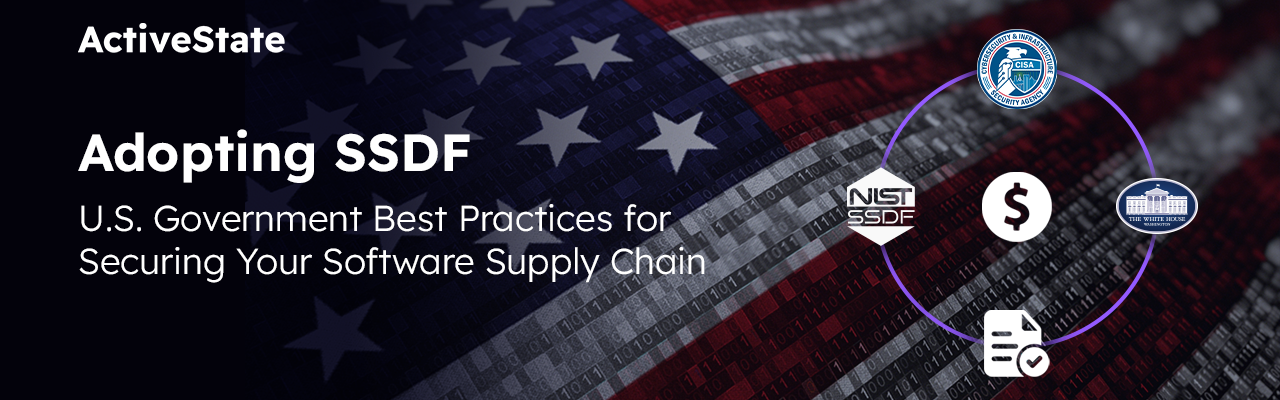Recently we [released Komodo 9.1](http://komodoide.com/blog/package-managers-shell-commands-and-workspaces-introducting-komodo-9-1/) and with it we added some powerful new features such as [Commando Package Manager and Shell scope](http://komodoide.com/blog/package-management-at-your-fingertips-in-komodo-9-1/).
I worked on a tool to help our users more quickly get back to work. Custom workspaces was something users had requested before and we agreed it was a great idea. The custom workspaces allows our users (and us) to open Komodo and in no more than a few clicks, open every window, file, panel and side pane that you had open in your last session. When I get down to a dev session I’ll often have as many as 3 to 4 windows open with 3 – 4 different projects (Komodo Docs, IDE and Edit respective projects, Komodo design docs) and who KNOWS how many files open (depends on the bug/feature I’m working on).
With the previous implementation of restoring workspaces, it wasn’t possible to restore files that weren’t part of a project and you couldn’t automatically restore multiple windows. Now you simply click *File > Save Workspace*, select a name, and the entire state of Komodo is saved. The next time you start Komodo and the default window opens, you can click *File > Open > Workspace*, select the workspace you saved and watch Komodo restore everything for you.
I did a quick screencast to show you how it works (see below). Have a look then try it yourself.
Simple and sweet… And fast! Try it!